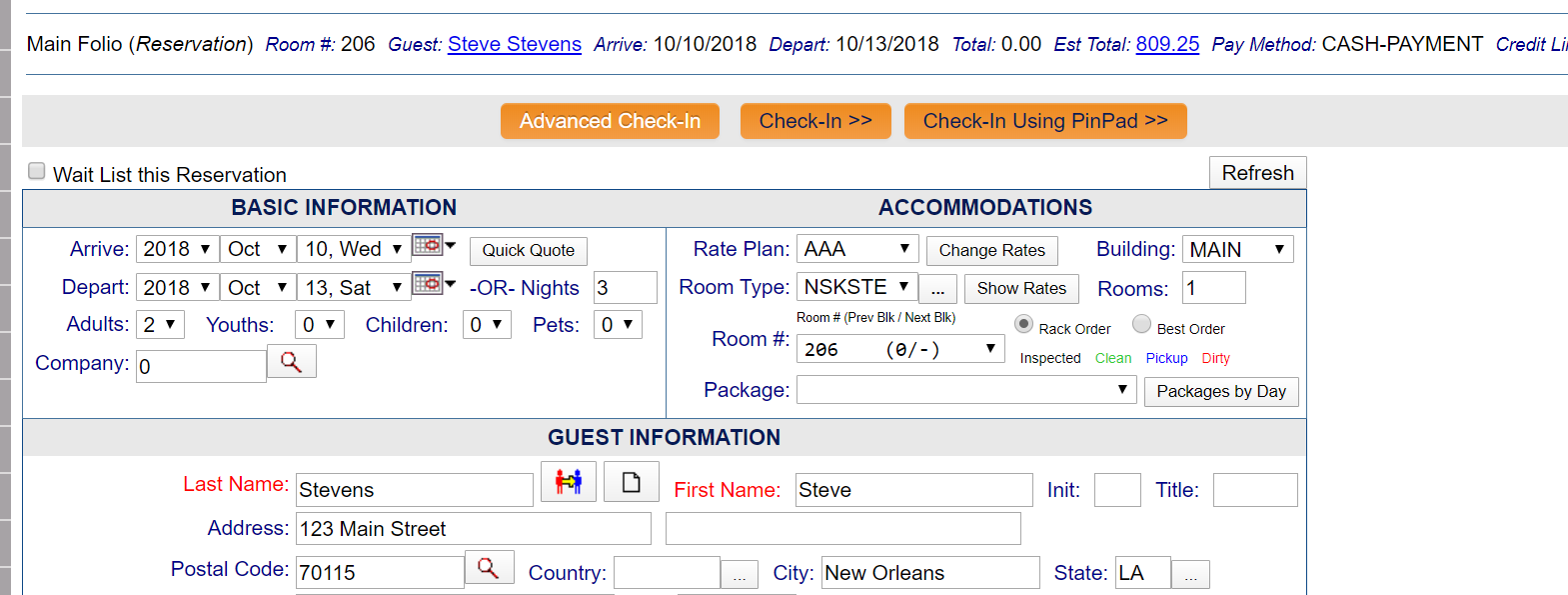
EMV (which stands for Europay, Mastercard, and Visa respectively) chips are able to create a unique transaction code for each purchase their introduction was intended to protect people against some types of fraudulent activity.
EMV is a payment method based upon a technical standard for smart payment cards and for payment terminals and automated teller machines that can accept them. EMV chip cards use an actual computer chip placed on the top part of a credit card to communicate with terminals. These chips allow a much more intricate and secure transaction process to occur. Payment cards that comply with the EMV standard are often called Chip and PIN or Chip and Signature cards.
The EMV device is the machine used to make a payment using a credit card. The EMV device should therefore be on the counter or held for the customer to insert their card into it.
Any EMV devices for your property need to be configured into the system before it can be available. Remember it is a physical device that needs to be attached for use. See Configure PinPad or EMV Stations.
All Payment methods except Credit Cards will post immediately to the statement. Credit Card transactions will first take you to a Credit Card Transaction screen where you will confirm that you are using the correct tokenized credit card and the appropriate authorized amount on that card. Click Submit Transaction to post the payment, or Submit Using PinPad for an EMV (Chip) transaction. The main difference between EMV Pin Pad transactions and swiped or manual entry transactions is that you will begin the transaction by activating the PinPad and finish the transaction on the device itself. During this time Skyware will be “thinking”, waiting on the response from the device. If there is no response, the action will time out with a message in red on the Skyware Screen. Any other messages (declines, canceled by cardholder, etc.) will display in red as well.
(Note: If the transaction times out, you may need to restart the Skyware Local Stand Alone Service).
Check-ins – When checking in a guest, confirm their stay info on the check in screen as normal. You can click the "Click Here to Enter Credit Card Information" button to open a new screen to your gateway provider (Shift 4, Tenerum or USAePay) and manually enter the credit card information to receive the token. Alternatively, instead of swiping their card before clicking “Check-In”, click “Check-In Using Pin Pad” at the top of the screen. This will activate your PinPad/EMV device where your guest can place their card and open a new screen to your gateway provider (Shift 4, Tenerum or USAePay) and allow you to receive the token.
Payments – To post a Payment or Deposit, go to the posting screen (Gold Coin). Enter the Posting Information as you normally would and click “Post Amount”. This will take you to the Submit Transaction Screen, instead of clicking the Enter Credit card button or choosing a token, click “Submit using Pin Pad” at the bottom. This will activate the device and the Guest or Desk Agent will finish the transaction by following prompts.
Reservations – Although you will probably not use the Pin Pads for reservations often, you can capture the token by clicking “Finish Using Pin Pad” on reservation screen, similar to the check in process.
Saving a token/entering new credit card – To save a credit card token on an existing Reservation or In-House Guest, click “Modify Stay”, then “Finish Using Pin Pad”. This process replaces the “Click Here to Enter Credit Card” button, although this button will still be available for manually entered cards.
EMV with Skyware’s POS
The Point of Sale (POS) system has a more streamlined approach since credit card transactions will generally have the card present. In this case, clicking “Post” on a credit card payment will activate the PinPad to complete the transaction.
The payment may post directly, or it may need to be authorized. See How To use an EMV device with POS for further details.
Date Updated January 31, 2022